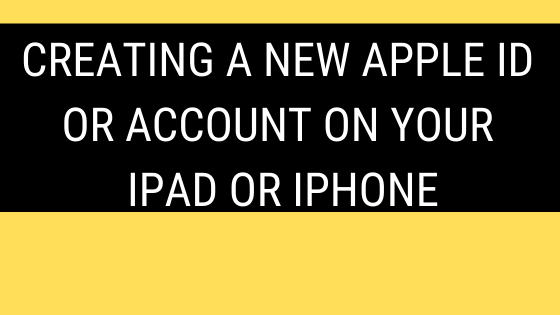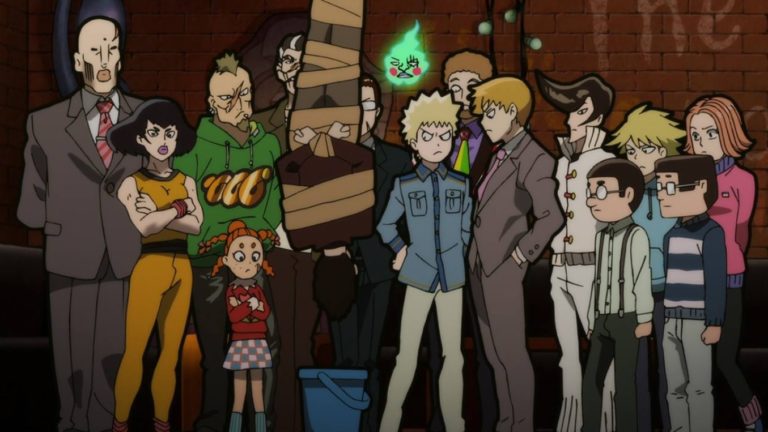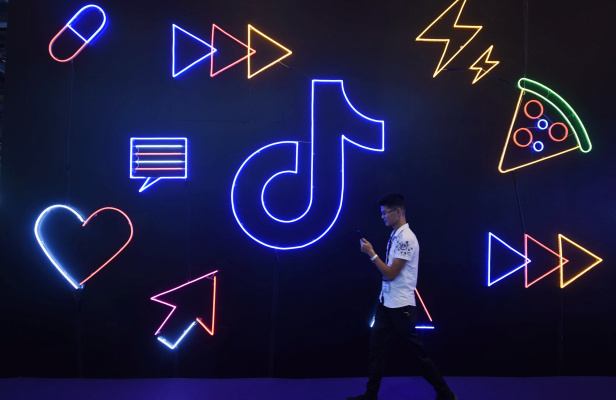Creating a New Apple ID or Account on your iPad or iPhone
Apple ID Signing Process on New iOS Device
Apple ID is one of the most important and functional accounts to work with the entire Apple’s digital services. They offer a digital identity for accessing the online services of Apple through various iOS devices. Some of them like Mac computer, laptop, iPod, iPad, and iPhone. You can gain the following features by accessing your Apple ID:
- Purchase any products from the online Apple Store
- Download media and music directly from the Apple iTunes Store
- Download Games or Apps from the Mac App and iOS Stores
- Sync your data through iCloud like Reminders, Bookmarks, Calendars, Contacts, etc.
Apple ID is known as a single account (SSO – Single Sign-On) and a key to work with the entire services. After purchasing a new iPad or iPhone, you will prompt to create or sign-in with your new Apple ID. This could be an optional step and you can skip proceeding with other processes. However, it is much easier to create a new Apple ID to utilize the same on your iPad or iPhone device.
New Apple ID Creation Process on your iPad or iPhone
You can follow the below steps to create a new Apple ID account on your iPad or iPhone:
- Access the Settings app on your iPad or iPhone
- Just tap the option “Sign in to your iPhone” that is available on the top side screen corner
- Then, press the option “Don’t have an Apple ID” box in blue color
- It will prompt to create a new Apple ID account to start with the account creation process
- Input your First name, last name, Date of birth, and a valid email address
- You can also create a free & new iCloud email address or utilize an existing valid email address, for example, [email protected]
- Input a strong & secure password within the Password & Confirm Password fields for verification
- Answer any three Security questions for future access or retrieval process
- Within the “Terms & Conditions” section, press the “Agree” icon
- It is possible to merge your phone’s existing data or just ignore it
- iOS will prompt you to enable the feature “Find my iPhone”
- This is advisable to activate this feature
You had successfully created an Apple ID account and utilize the login credentials to access on other devices as well.
New Apple ID Creation Process on your iPad or iPhone from Apple App Store
Some users have not utilized the Apple App Store on their iPad or iPhone devices. It will assist the new users to access the Apple App Store app for creating a new Apple ID account. iOS will prompt the users to sign in using their existing Apple ID account for downloading or purchasing apps. If not, you can press the option “New Apple ID” that is located near the bottom screen corner. Without using your credit card, it is possible to create a new Apple ID account by using this method
Account Creation Procedure
Follow the below steps to create your new Apple ID on your iPad or iPhone through the Apple App Store:
- First, you need to logout from the iCloud account
- Then access the Apple App Store app
- Press the option “Create New Apple ID” that is located near the bottom screen corner
- Input your existing and valid email address and set a strong & secure password for creating a new account
- It is your Apple ID’s login credentials (username & account password) and ensure that you are providing them correctly
- Select your billing address country
- Since the entire Apple ID accounts are region locked and it is advisable to wisely select your billing address
- On the next page, you can go through the Privacy Policy and Terms & Conditions, just press the “Agree” icon
- Then tap the “Next” icon
- Now, input your Full name and Date of birth,
- Next, select the option to receive any updates or download from the Apple App Store
- Now, input the billing and credit card information
- From the payment method drop-down list, choose the option “None”
- To proceed further, you need to input and confirm your contact number
- Apple will forward the confirmation or verification email to your registered email address
- After receiving the mail, just tap the verification link that is available in the mail
After successful verification, your new Apple ID account is created successfully for access.
New Apple ID Creation Process on your iPad or iPhone from Windows PC
- Access the iTunes app on your Windows PC and ensure that you are utilizing the latest version
- Within the iTunes windows or menu bar of your system screen, you can access the “Account” menu
- Then navigate to the “Sign In” option and press the “Create New Apple ID” icon
- You can go through the Apple Privacy Policy and Terms & Conditions page
- Just complete the application form for creating a new Apple ID account
- Your valid email address is the same as your Apple ID account and inputs the security questions for account protection
- After filling the entire form, you can press the “Continue” option
- If the email address is already registered with your Apple ID then you should follow the existing Apple ID
- Now, input the billing and credit card information
- From the payment method drop-down list, choose the option “None”
- You will charge on your credit card only when making any purchase. Users can also remove or change the payment details at anytime
- Apple will forward the confirmation or verification email to your registered email address
- After receiving the mail, just tap the verification link that is available in the mail
After successful verification, your new Apple ID account is created successfully for access.
Different between iCloud Account vs. Apple ID
Most of the users will get confused about the difference between the iCloud account and an Apple ID account. Especially, both accounts types are provided by Apple for the iPad and iPhone. To get clarification on its difference, you can find below the core functionality provided by both accounts.
iCloud Account
iCloud is another cloud-based storage offered by Apple for computing & syncing services. This service will sync the entire personal information across the entire Apple devices. Apple Company will offer numerous products within the “iCloud” options. A few of them are as follows:
- iMessages: messages within the Cloud
- iCloud Photo Library
- iCloud Drive
- iCloud Email: Similar to Gmail service and offers free email accounts like @me.com or @icloud.com
For utilizing the above services on your Mac computer, iPad, or iPhone, it is essential to log in to your iCloud account.
Apple ID Acconewunt
An Apple ID is a digital form of identity for authenticating any Apple user. The Apple ID will allow any Mac or iOS users to access Apple’s services and utilize the features. It is essential to use your Apple ID for the following services:
- To shop or purchase from the Apple Online Store
- Purchase & subscribe to any games or apps on your Mac or iOS devices
- Rent TV shows or Movies using your Apple TV
- Purchase music or songs from the Apple iTunes Store
It is easier and also free to create a new Apple ID account by following the above steps on your iPad or iPhone. You can identify your Apple ID account by using your valid email address, last name, and first name. The similarities are very simple to identify an iCloud account and an Apple ID. Generally, the Apple ID account will or may not include an individual iCloud account. However, an iCloud account will automatically utilize as an Apple ID.
Apple can allow users to create a new Apple ID account by using their existing valid email addresses. A few services are from Outlook, Yahoo, Gmail, and many others. It is also possible to utilize your old email addresses like [email protected] or [email protected] to use as your Apple ID. While creating a new iCloud account, users should select a unique & fresh @icloud.com email address for account creation.